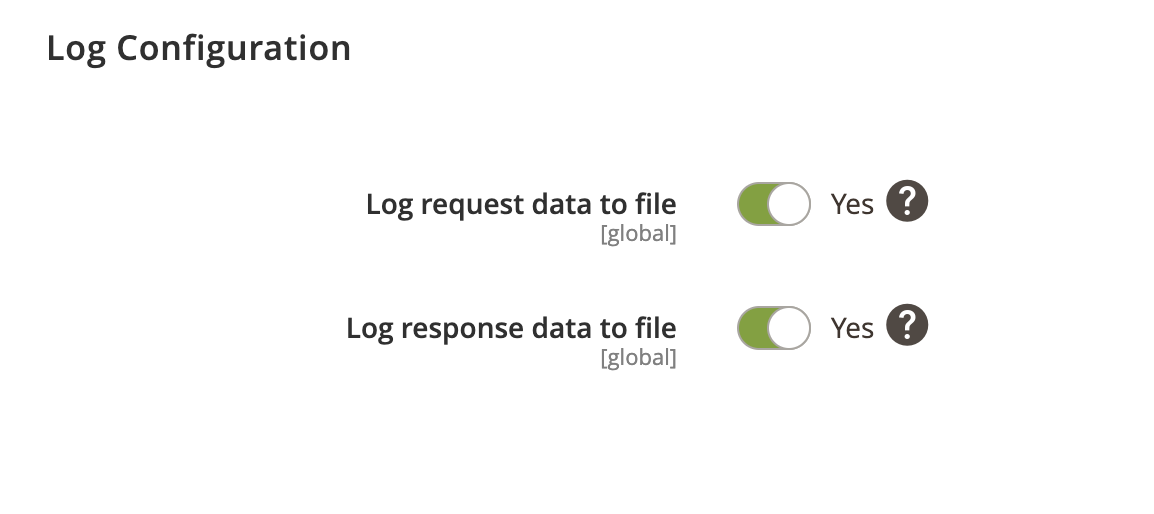Contacts can be imported from FreeAgent to Magento using Contact Import profile. Contacts are also imported automatically as part of Invoice and Creditmemo profiles, therefore you can skip setting up this profile if you intend to have invoices and creditmemo profiles setup.
Contact Import Overview
- Locate The Profile
- General Configuration
- Schedule Configuration
- Http API Configuration
- Store Configuration
- Contact Configuration
- Log Configuration
Locate The Profile
- On the Admin sidebar, go to SoftCommerce > Profiles > Manage Profiles.
- From the list of profiles choose Contact Import [FA].
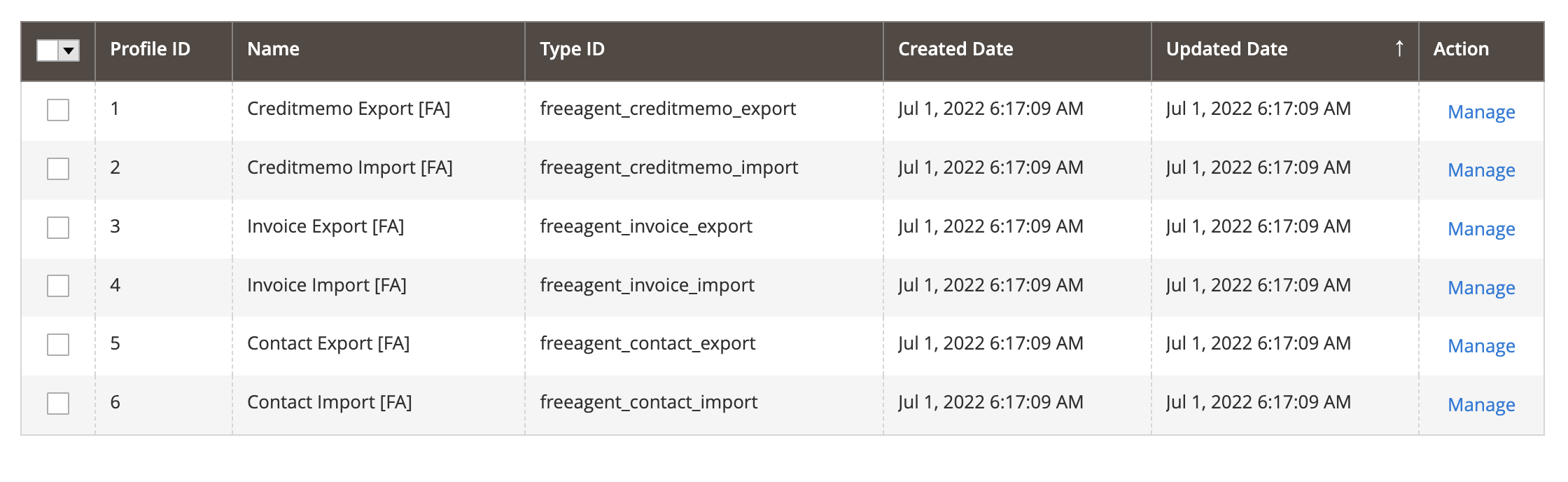
General Configuration
- Name — Edit profile internal name. For example, Contact Import.
- Profile Type - This selection cannot be edited once the profile has been created. To change profile type ID, the profile needs to be deleted and new one created.
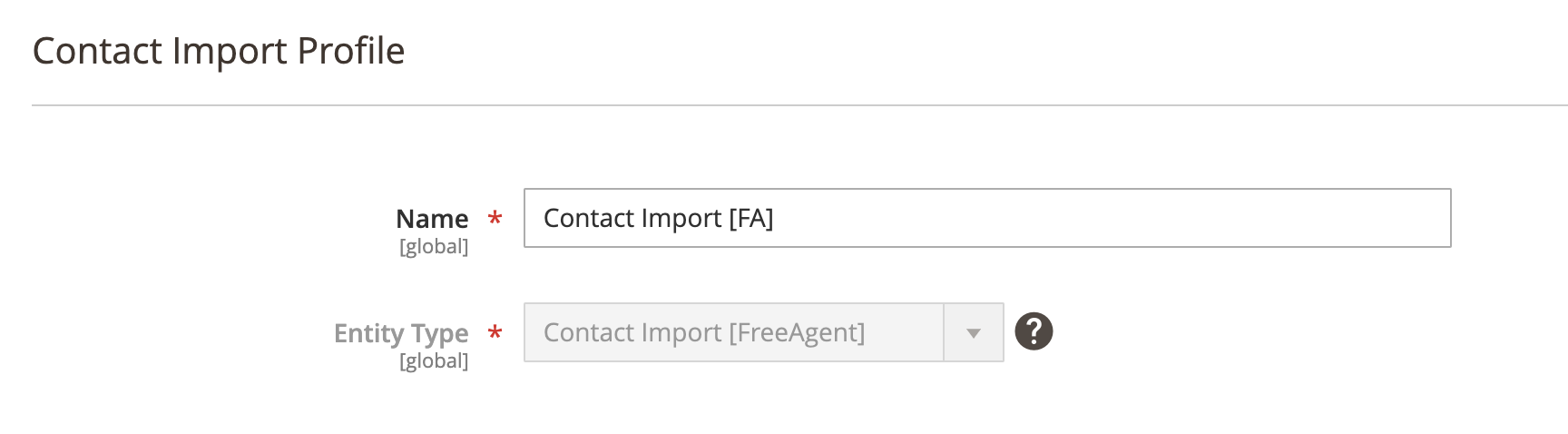
Schedule Configuration
Expand the Schedule Configuration section and do the following:
- Enable Schedule — Select Yes/No to enable / disable automatic contact import using cron scheduler task.
- Schedule - Select, create or edit particular schedule task.
- Process Batch Size - Enter numeric value for process batch size. We recommend setting this to 100.
- Retry On Error - Select Yes/No to enable / disable the option to re-process failed entries on error.
- Enable History - Select Yes/No to enable / disable schedule history.
- View Schedules - Click on view schedule button to view recent schedule history.
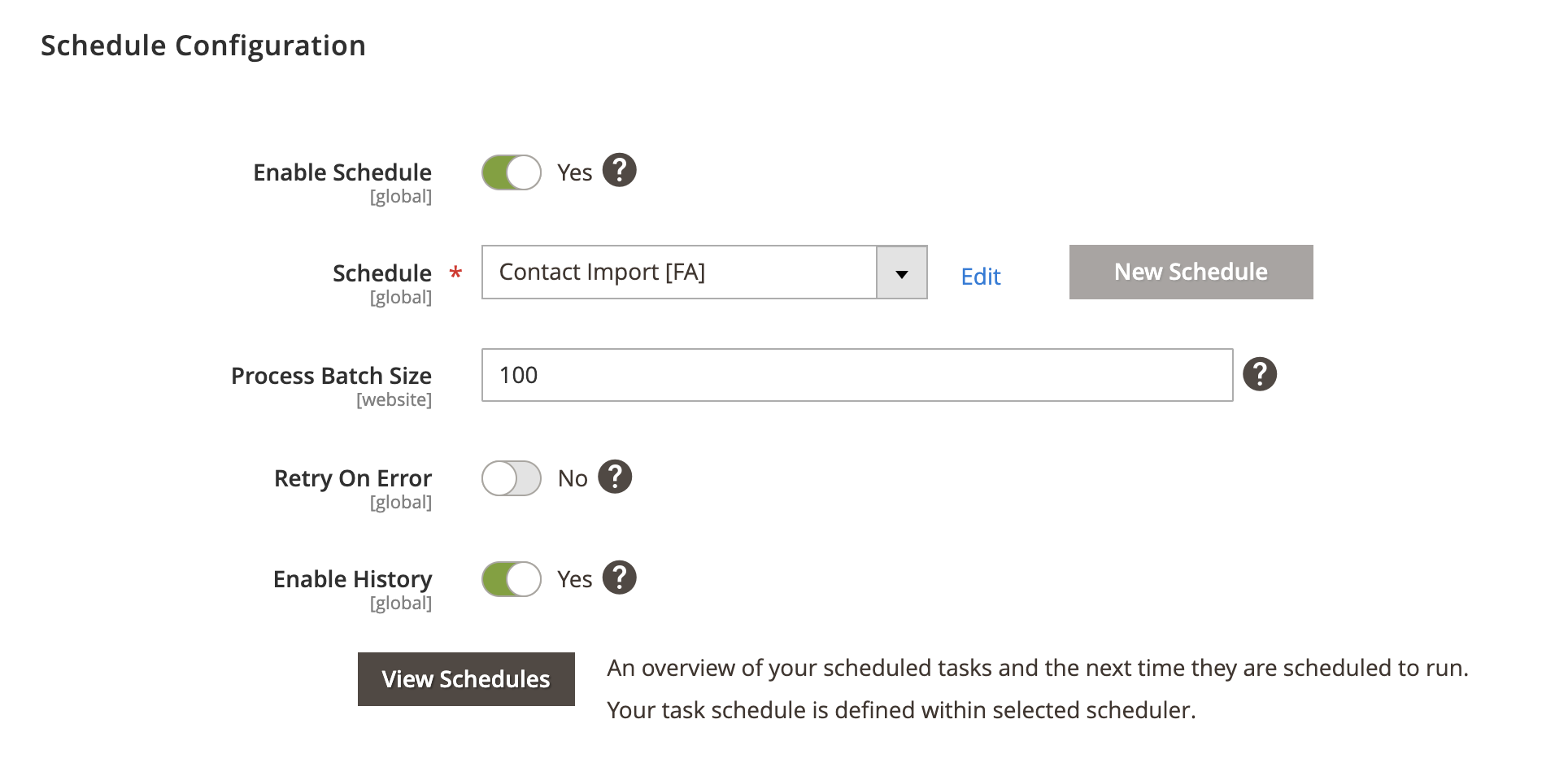
Http API Configuration
Expand the Http API Configuration section and do the following:
- API Behaviour - Select Add/Append or Replace
- API Collection Size - Enter numeric value for number of items returned per page by API requests. Min: 25. Max: 100.
Add/Append behaviour collects recently updated data, replace behaviour collects all data.
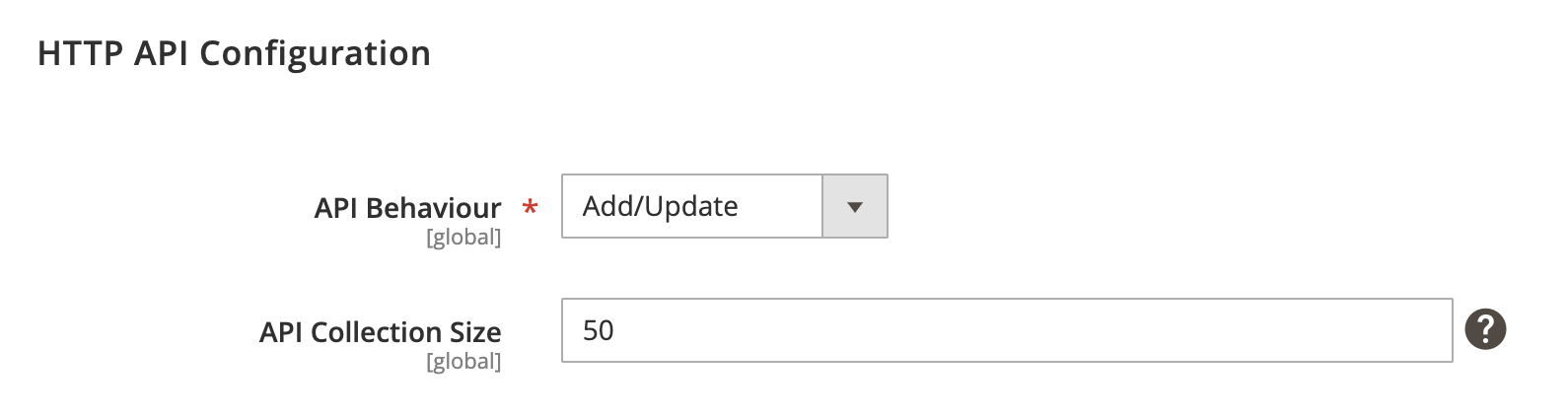
Store Configuration
Expand the Store Configuration section and do the following:
- Enable store restriction - Select Yes/No to restrict creditmemo export by store.
- Store Mapping - Map applicable stores and locales.
- Store - Select Magento store.
- Locale - Select applicable locale.
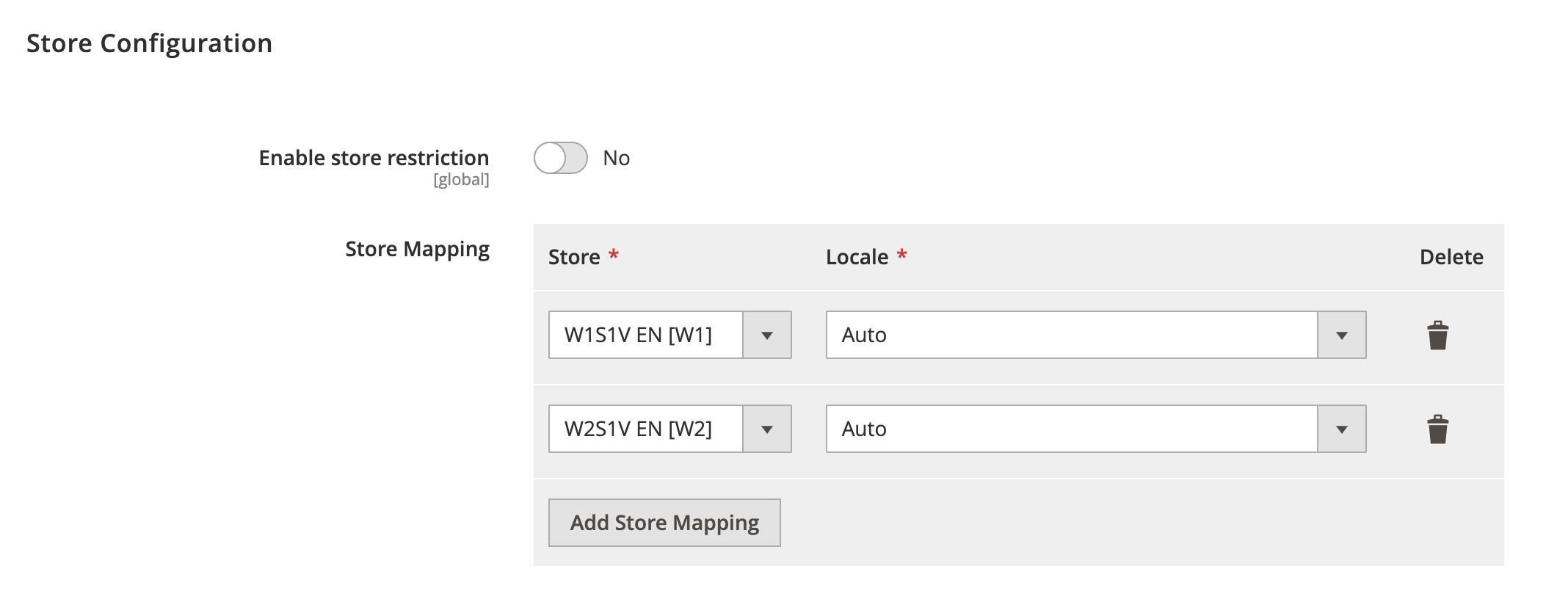
Contact Configuration
Expand the Contact Configuration section and do the following:
- Email Mapping - Select default email to use for import. Available emails: Email and Billing Email.
Email address is used to identify and map customers between the systems.
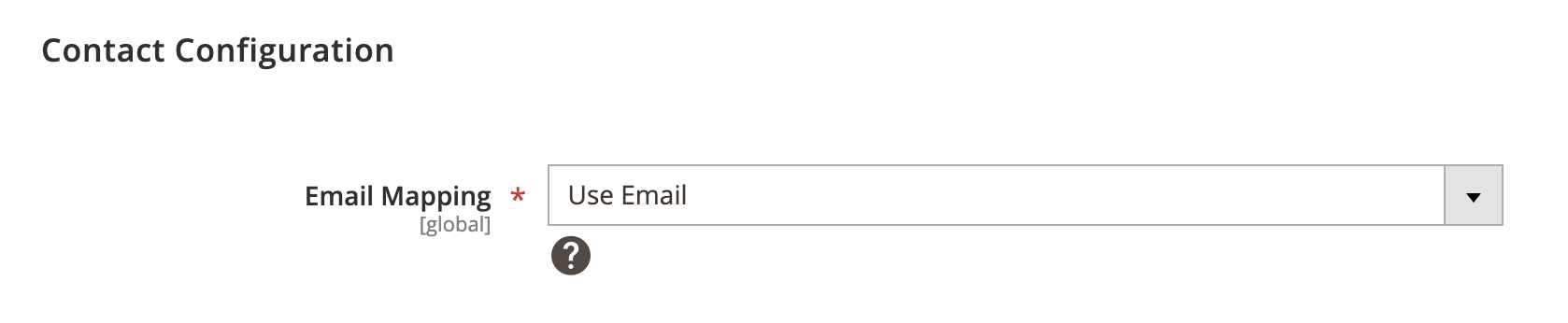
Log Configuration
Expand the Log Configuration section and do the following:
- Log request data to file - Select Yes/No to log request data.
- Log response data to file - Select Yes/No to log response data.