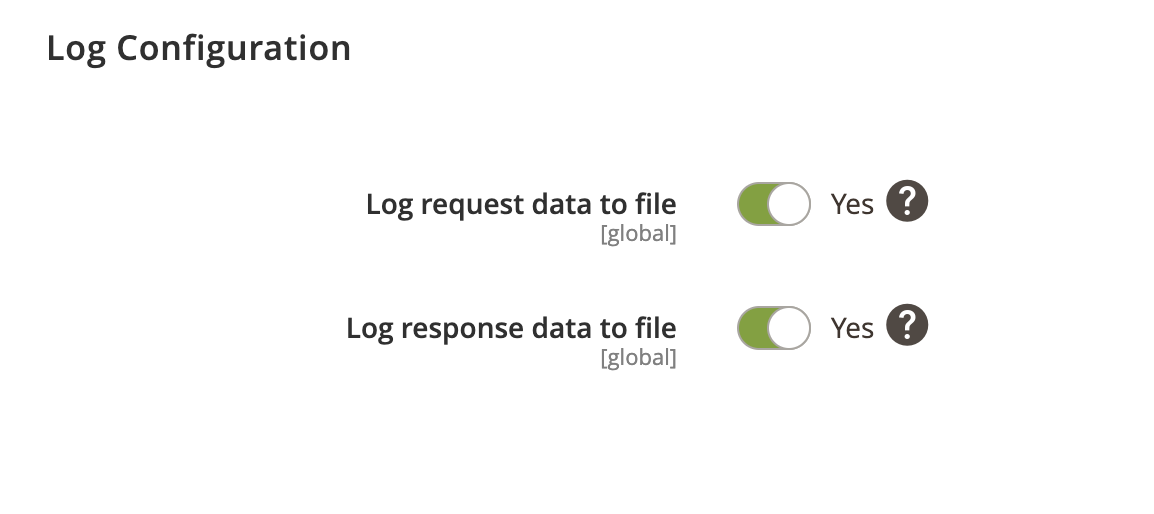Sales Credit notes can be imported from FreeAgent to Magento using Creditmemo Import Profile. In addition, you can configure to import customers and their addresses.
Creditmemo Import Overview
- Locate the profile
- General Configuration
- Schedule Configuration
- Http API Configuration
- Store Configuration
- Submission Configuration
- Contact Configuration
- Creditmemo Configuration
- Log Configuration
Locate the profile
- On the Admin sidebar, go to SoftCommerce > Profiles > Manage Profiles.
- From the list of profiles choose Creditmemo Import [FA].
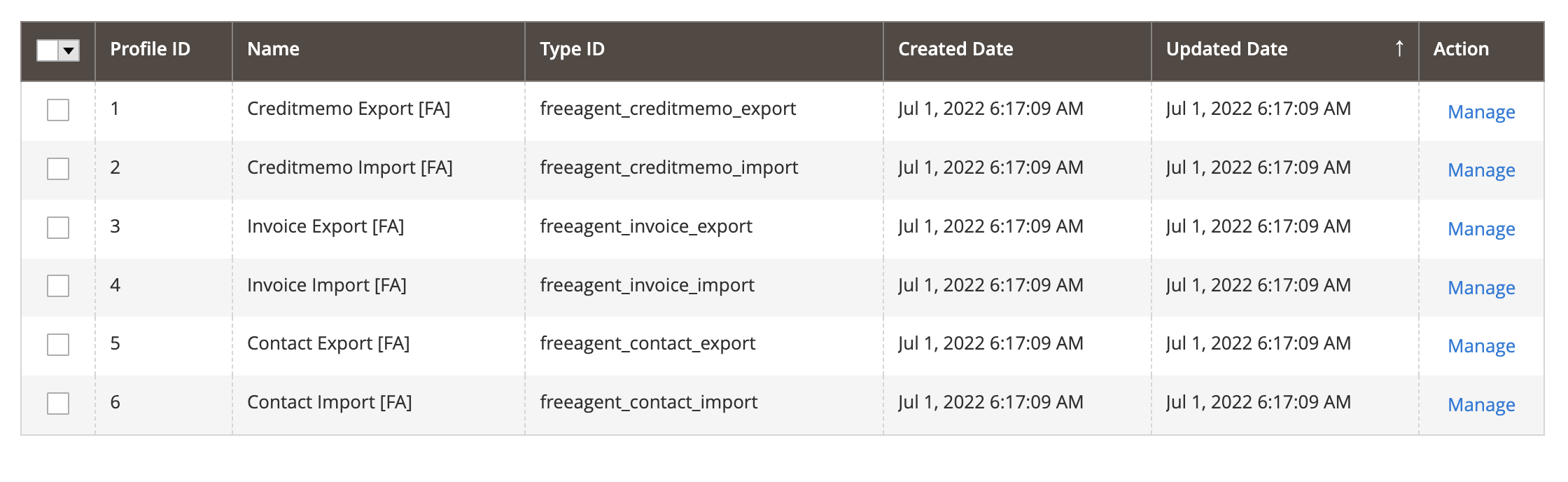
General Configuration
- Name — Edit profile internal name. For example, Creditmemo Import.
- Profile Type - This selection cannot be edited once the profile has been created. To change profile type ID, the profile needs to be deleted and new one created.
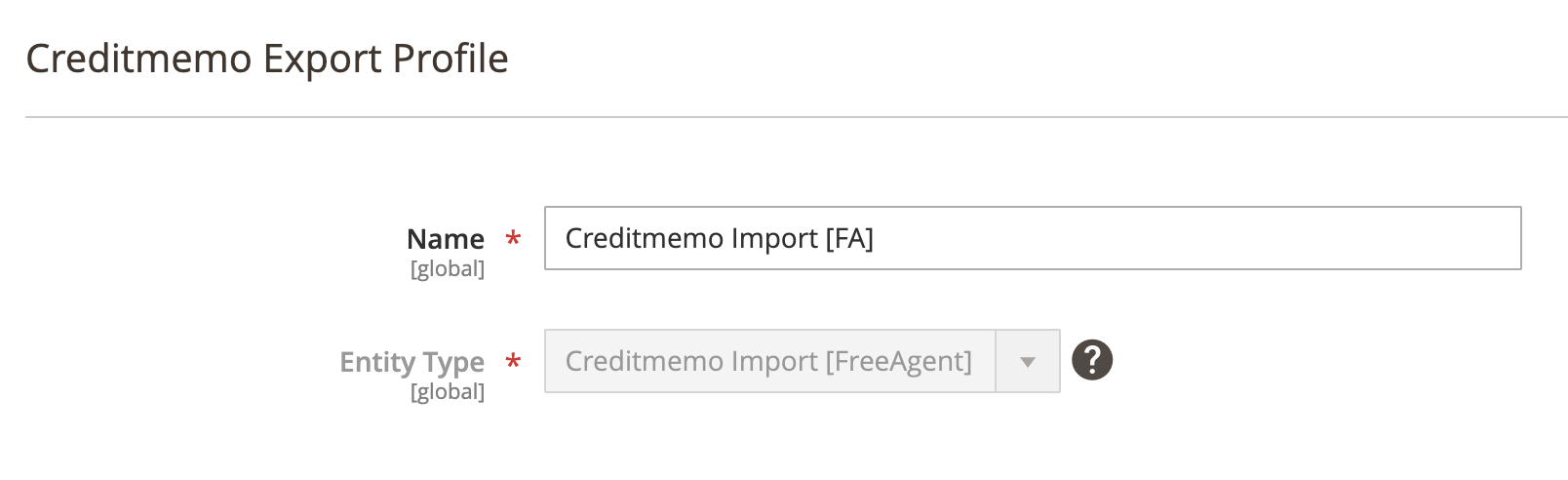
Schedule Configuration
Expand the Schedule Configuration section and do the following:
- Enable Schedule — Select Yes/No to enable / disable automatic Creditmemo import using cron scheduler task.
- Schedule - Select, create or edit particular schedule task.
- Process Batch Size - Enter numeric value for process batch size. We recommend setting this to 100.
- Enable History - Select Yes/No to enable / disable schedule history.
- View Schedules - Click on view schedule button to view recent schedule history.
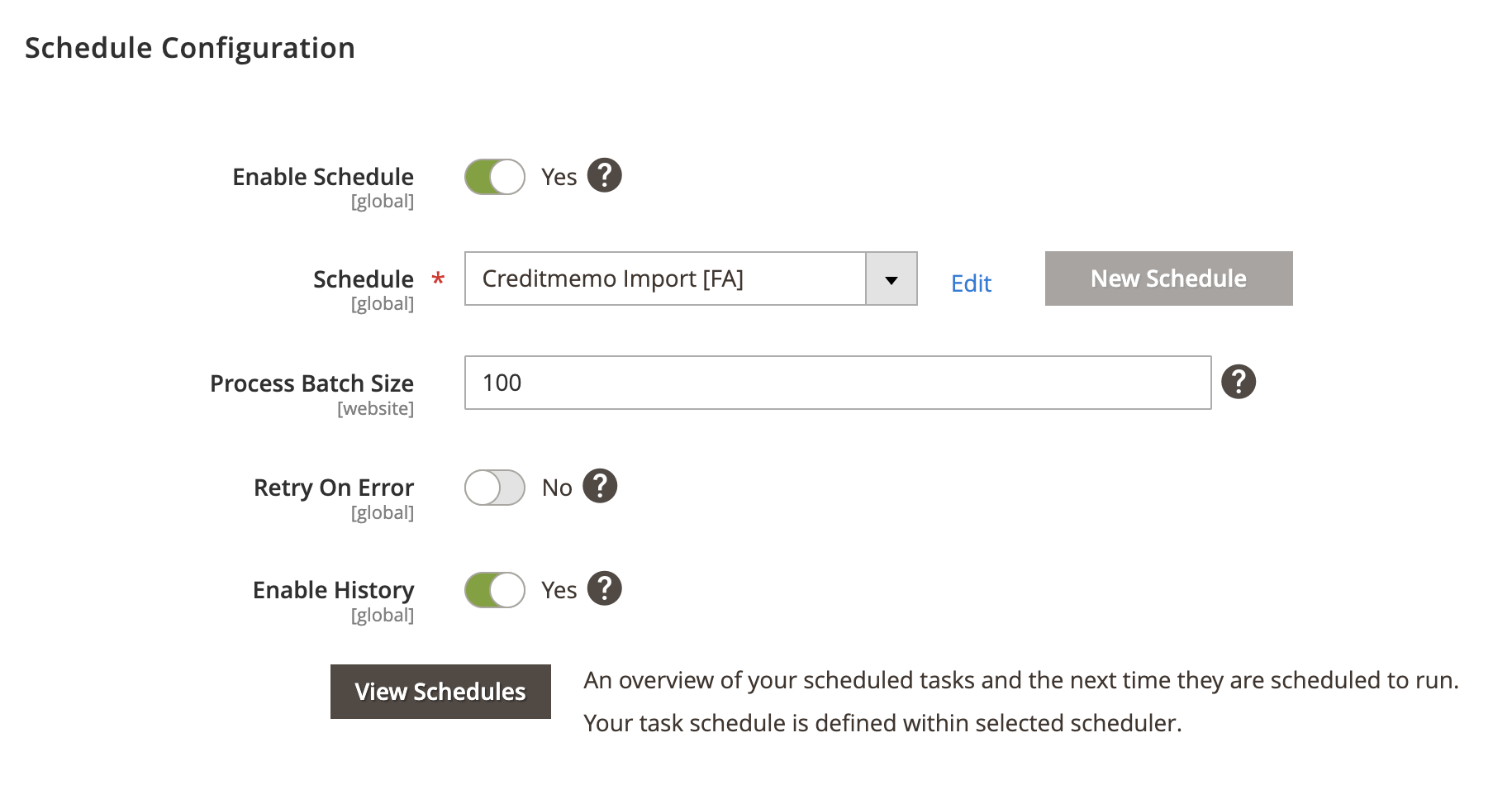
Http API Configuration
Expand the Http API Configuration section and do the following:
- API Behaviour - Select Add/Append or Replace
- API Collection Size - Enter numeric value for number of items returned per page by API requests. Min: 25. Max: 100.
Add/Append behaviour collects recently updated data, replace behaviour collects all data.
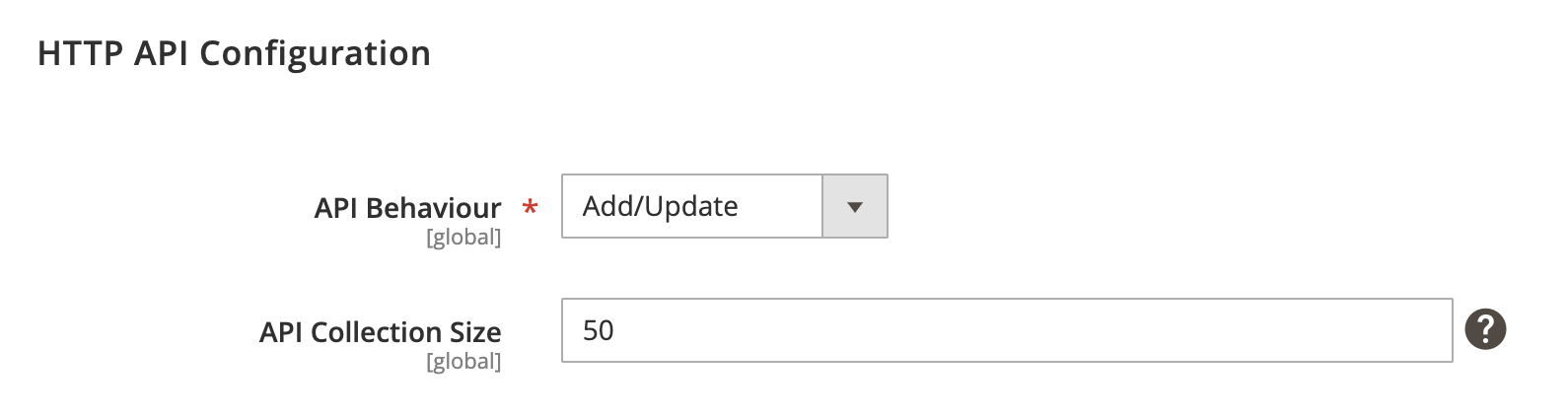
Store Configuration
Expand the Store Configuration section and do the following:
- Enable store restriction - Select Yes/No to restrict creditmemo import by store.
- Store Mapping - Map applicable stores and locales.
- Store - Select Magento store.
- Locale - Select applicable locale.
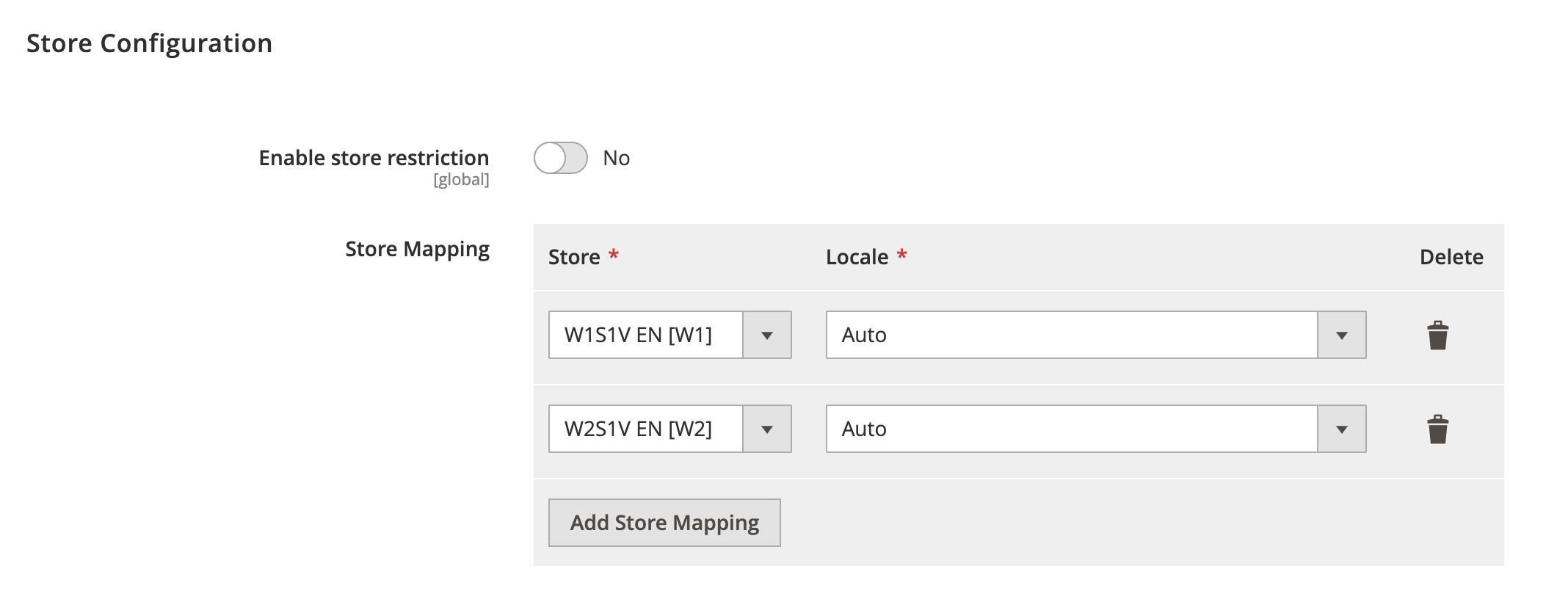
Submission Configuration
Expand the Submission Configuration section and do the following:
- Allowed Creditmemo Status - Select applicable status to allow creditmemo import.
- Creditmemo Reference Mapping - Select applicable creditmemo reference. Available references: FreeAgent Global Sequencing, Magento Creditmemo ID or Magento Order ID.
- Creditmemo Reference Format - Specify creditmemo reference format. For example, {x}-x represents a creditmemo reference number that begins with prefix, defined as x character wrapped in curly brackets, followed by hyphen sign (-) and Magento nine digit order or creditmemo number (x). Result example: 40-000000033 ([order-id]-[creditmemo-increment-id]). Leave empty if reference includes no prefix and / or suffix.
Creditmemo reference will be used to locate and match existing credit notes in Magento.

Contact Configuration
Expand the Contact Configuration section and do the following:
- Default Contact Status - Select default status when contact is created.
- Billing Email Mapping - Select applicable email that can be used for contact email when contact is created.
- Display Contact Name - Select Yes/No to enable / disable an option to display contact name on the creditmemo.
- Default Payment Terms In Days - Enter number of day for default payment (refund) terms.
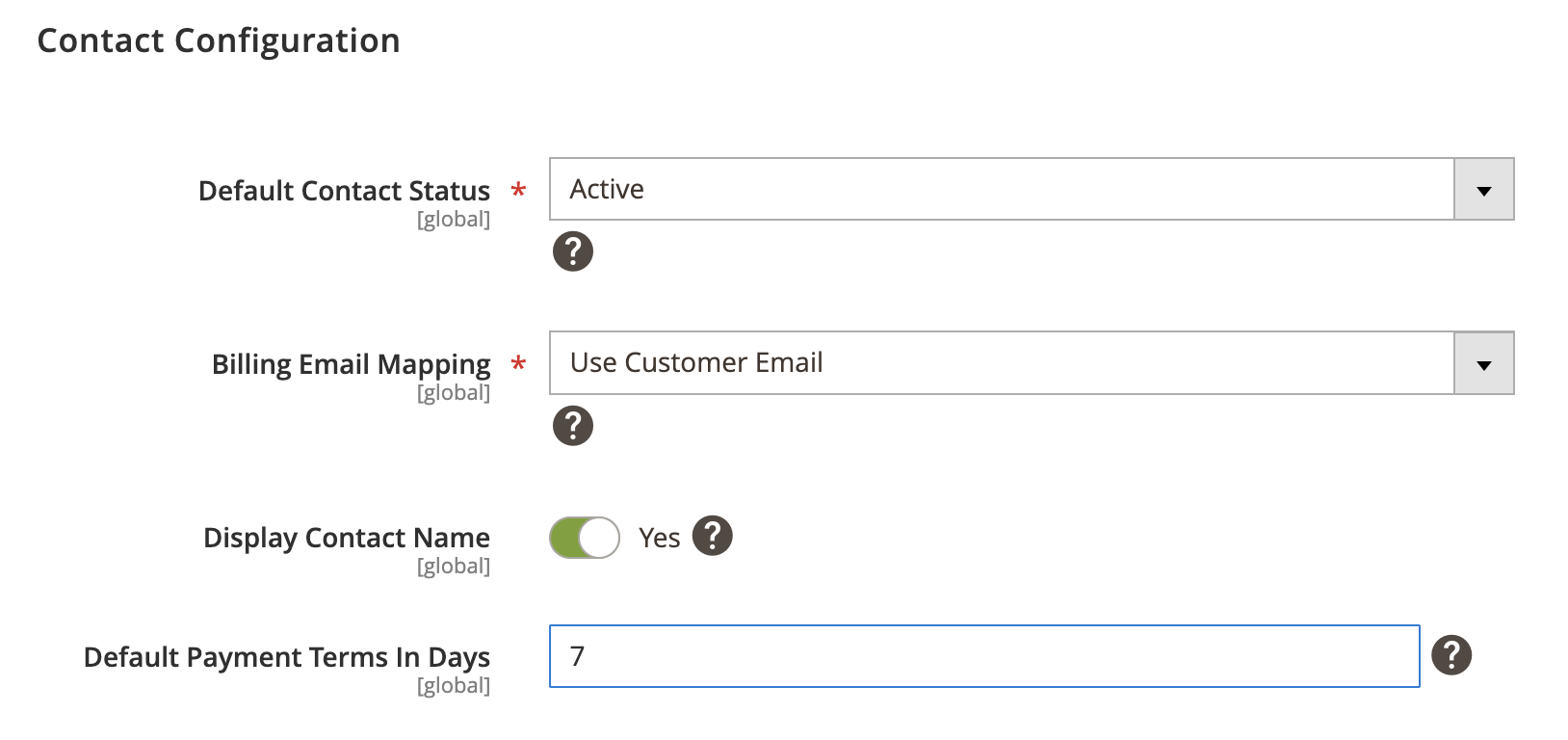
Creditmemo Configuration
Expand the Creditmemo Configuration section and do the following:
- Default Creditmemo Status - Select default status when creditmemo is created.
- Include Timeslips - Select applicable timeslips that can be displayed on the creditmemo.
- Payment Terms In Days - Enter number of day for default payment (refund) terms. Set to zero to display ‘Due on Receipt’ on the creditmemo.
- Include Comments - Select Yes/No to enable / disable additional text added to the bottom of the creditmemo.
- Send Creditmemo Emails - Select Yes/No to enable / disable an option to email the creditmemo automatically using your default template.
- Omit Logo And Company Address - Select Yes/No to enable / disable an option to omit your logo and company address.
- Display Project Name - Select Yes/No to enable / disable an option to display the project name in the Other Information section.
- EC Status Mapping - Select applicable EC creditmemo’s VAT status for reporting purposes.
- Product Item Type Mapping - Select applicable product item type that’s used to create creditmemo items.
- Shipping Item Type Mapping - Select applicable shipping item type that’s used to create creditmemo items.
- Discount Item Type Mapping - Select applicable discount item type that’s used to create creditmemo items.
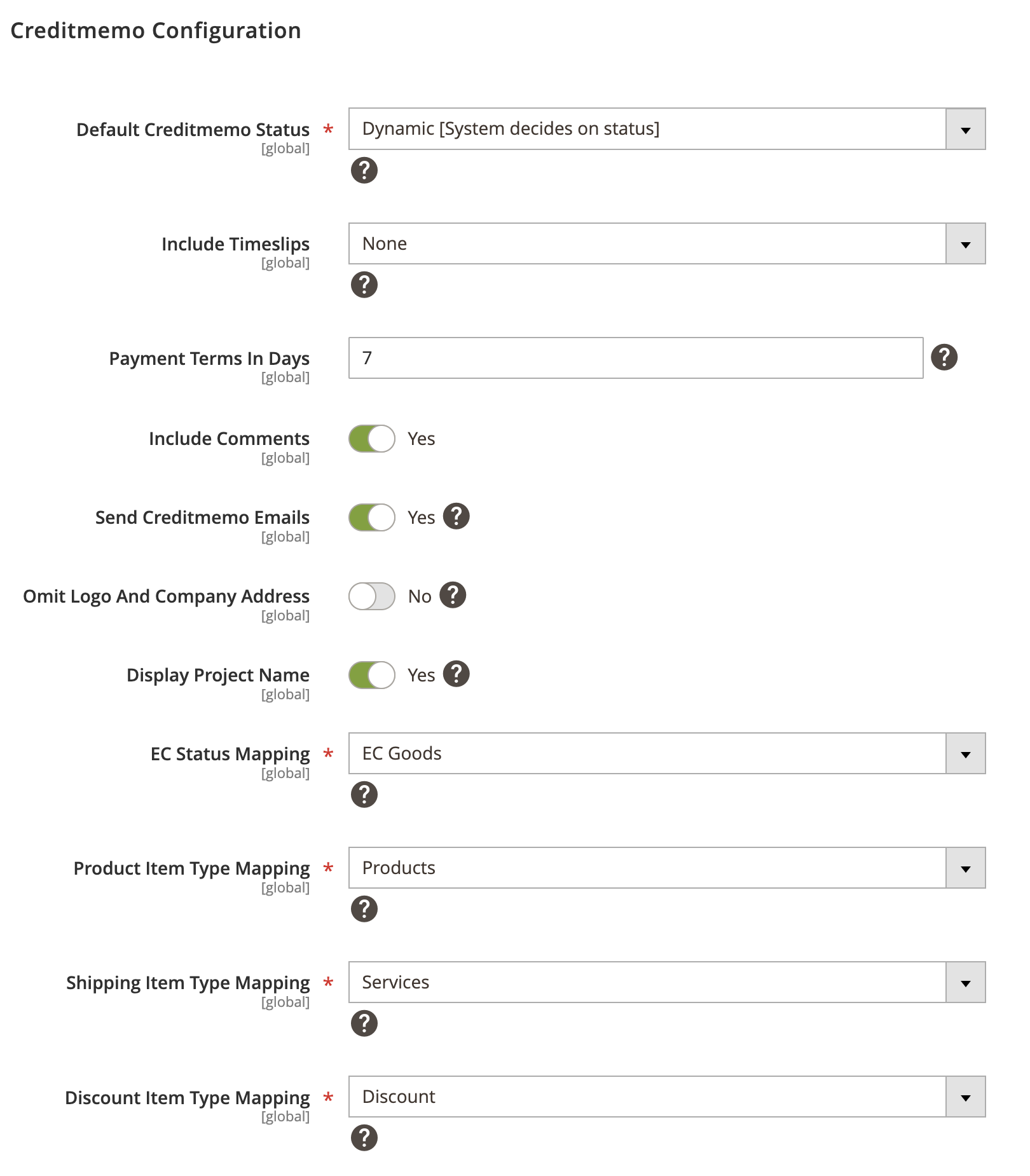
Log Configuration
Expand the Log Configuration section and do the following:
- Log request data to file - Select Yes/No to log request data.
- Log response data to file - Select Yes/No to log response data.