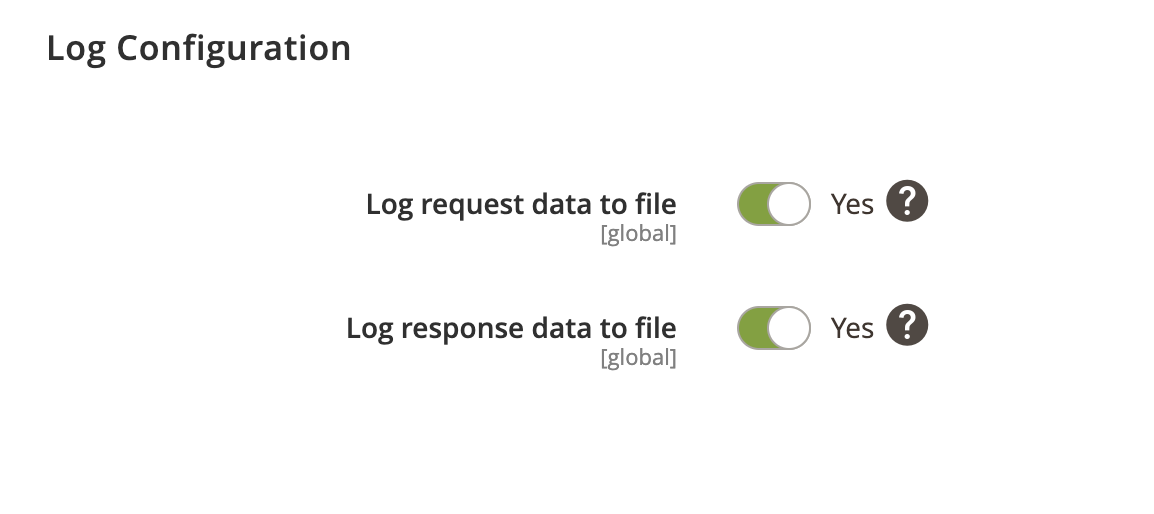Sales Invoices can be imported from FreeAgent to Magento using Invoice Import Profile. In addition, you can configure to import contacts and their addresses.
Invoice Import Overview
- Locate the profile
- General Configuration
- Schedule Configuration
- Http API Configuration
- Store Configuration
- Submission Configuration
- Invoice Configuration
- Payment Configuration
- Log Configuration
Locate the profile
- On the Admin sidebar, go to SoftCommerce > Profiles > Manage Profiles.
- From the list of profiles choose Invoice Import [FA].
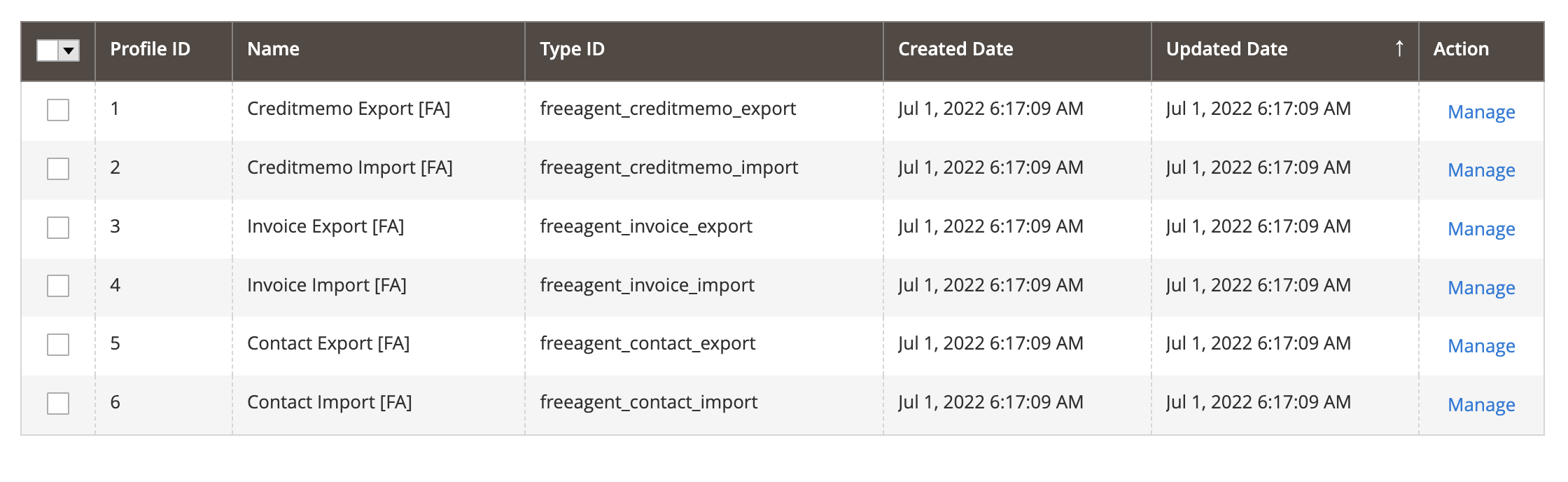
General Configuration
- Name — Edit profile internal name. For example, Invoice Import.
- Profile Type - This selection cannot be edited once the profile has been created. To change profile type ID, the profile needs to be deleted and new one created.
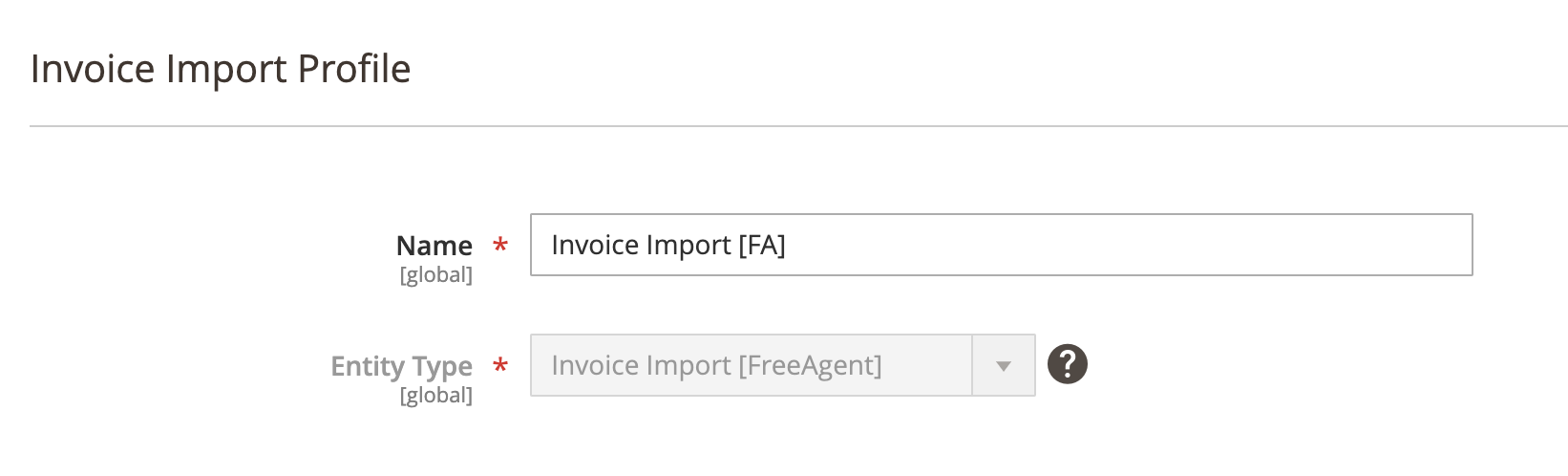
Schedule Configuration
Expand the Schedule Configuration section and do the following:
- Enable Schedule — Select Yes/No to enable / disable automatic Invoice import using cron scheduler task.
- Schedule - Select, create or edit particular schedule task.
- Process Batch Size - Enter numeric value for process batch size. We recommend setting this to 100.
- Enable History - Select Yes/No to enable / disable schedule history.
- View Schedules - Click on view schedule button to view recent schedule history.
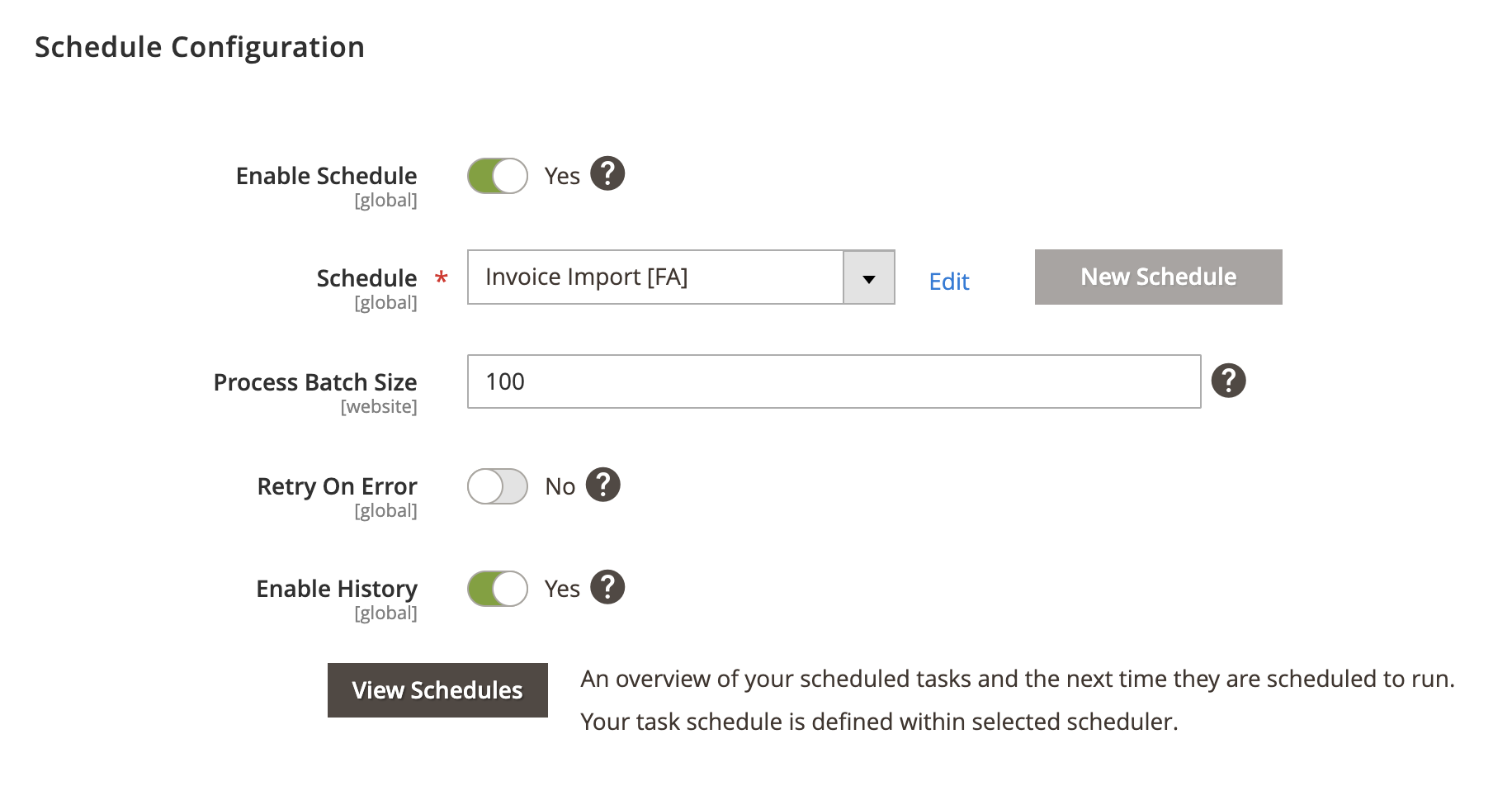
Http API Configuration
Expand the Http API Configuration section and do the following:
- API Behaviour - Select Add/Append or Replace
- API Collection Size - Enter numeric value for number of items returned per page by API requests. Min: 25. Max: 100.
Add/Append behaviour collects recently updated data, replace behaviour collects all data.
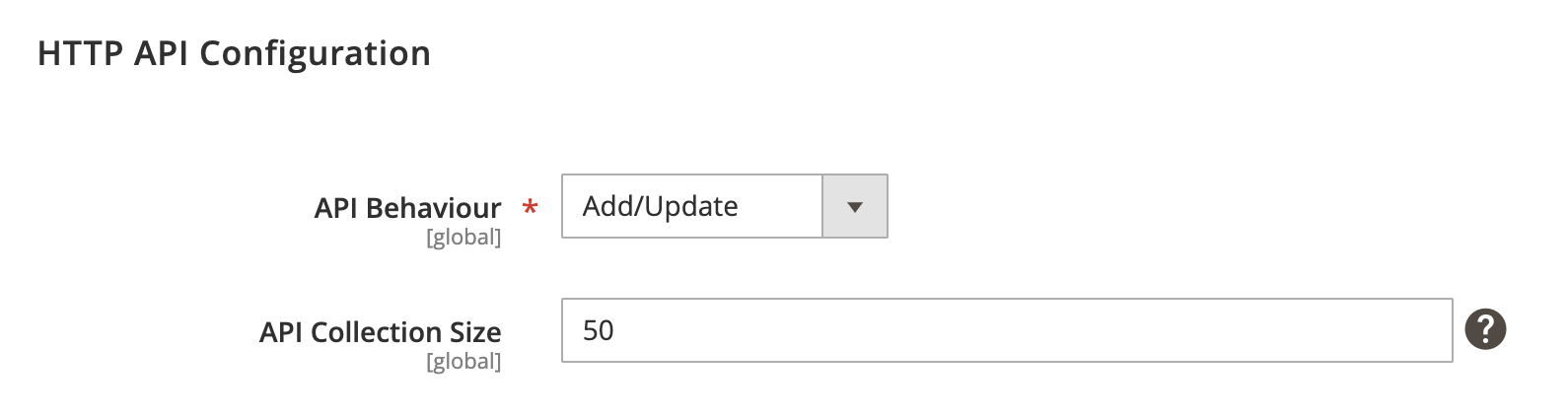
Store Configuration
Expand the Store Configuration section and do the following:
- Enable store restriction - Select Yes/No to restrict creditmemo export by store.
- Store Mapping - Map applicable stores and locales.
- Store - Select Magento store.
- Locale - Select applicable locale.
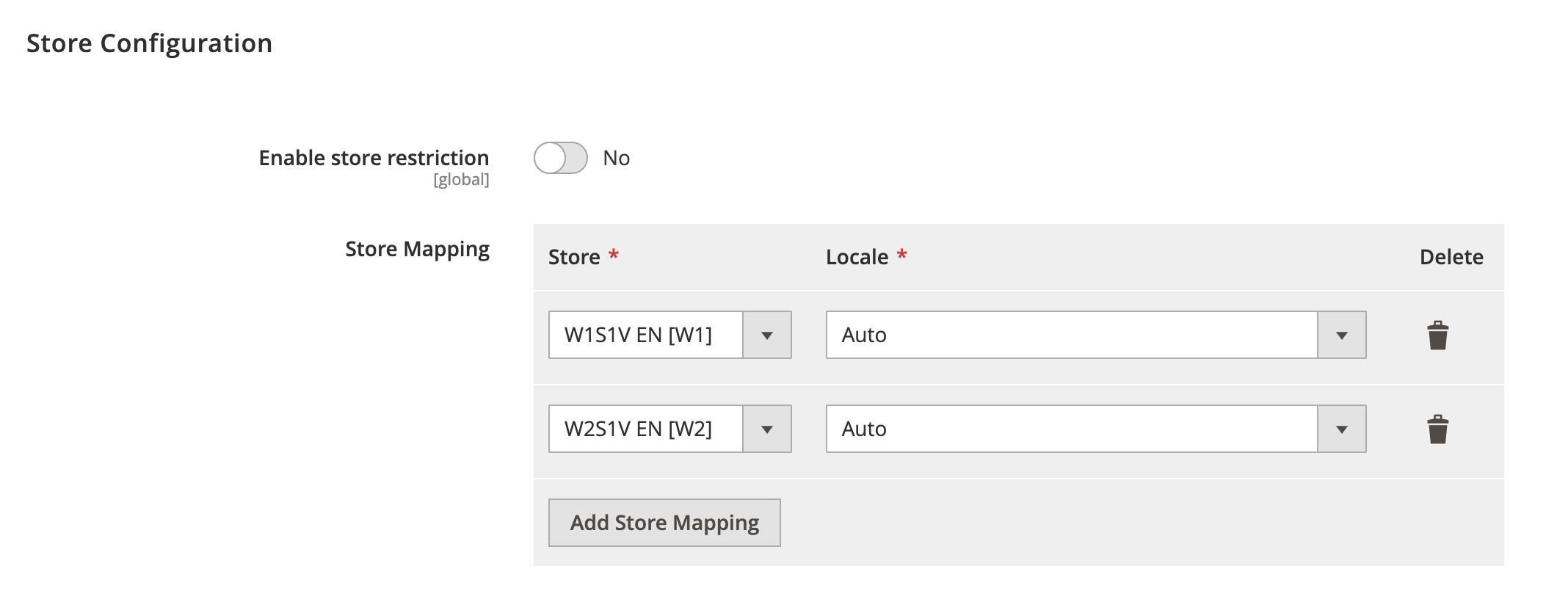
Submission Configuration
Expand the Submission Configuration section and do the following:
- Allowed Invoice Status - Select applicable status to allow invoice import.
- Invoice Reference Mapping - Select applicable invoice reference. Available references: FreeAgent Global Sequencing, Magento Invoice ID or Magento Order ID.
- Invoice Reference Format - Specify invoice reference format. For example, {x}-x represents an invoice reference number that begins with prefix, defined as x character wrapped in curly brackets, followed by hyphen sign (-) and Magento nine digit order or invoice number (x). Result example: 40-000000033 ([order-id]-[invoice-increment-id]). Leave empty if reference includes no prefix and / or suffix.
Invoice reference will be used to locate and match existing invoices in Magento.
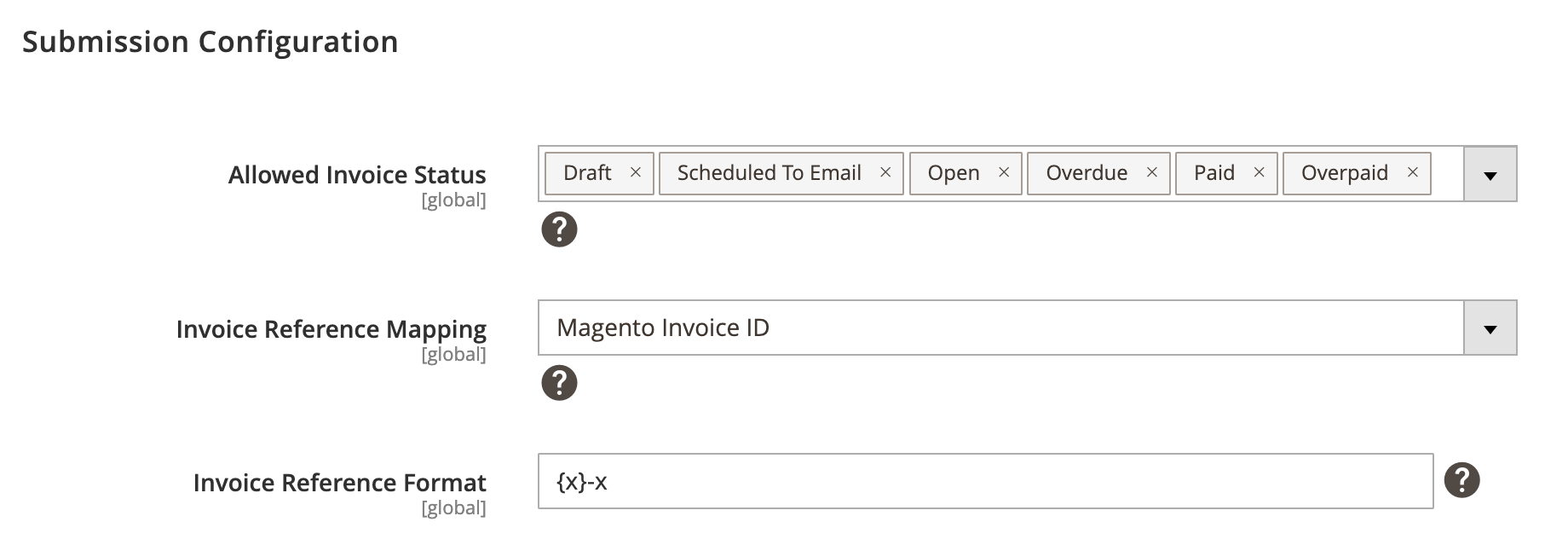
Invoice Configuration
Expand the Invoice Configuration section and do the following:
- Status Mapping - Map applicable statuses that will be used to create an invoice in Magento.
- Product Item Type Mapping - Select applicable product item type that’s used to create invoice items.
- Shipping Item Type Mapping - Select applicable shipping item type that’s used to create invoice items.
- Discount Item Type Mapping - Select applicable discount item type that’s used to create invoice items.
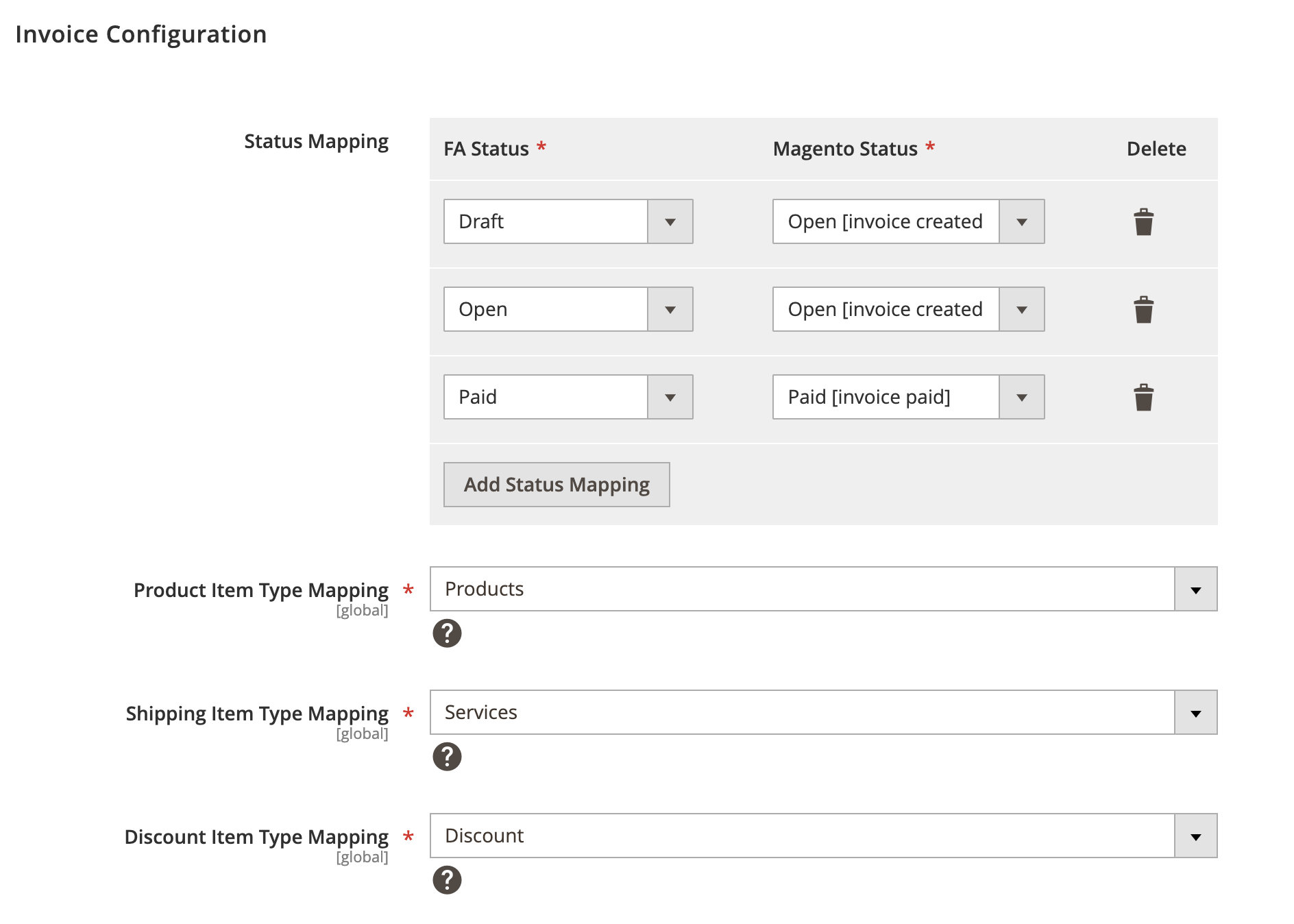
Payment Configuration
Expand the Payment Configuration section and do the following:
- Payment Mapping - Map applicable payment methods to capture case methods. This is used to process payments and refunds.
- Payment Method - Select Magento payment method.
- Custom Method - Enter custom Magento payment method if one doesn’t exist in drop-down list.
- Capture Case - Select Magento capture case method.
Capture cases are used to manage payment processing.
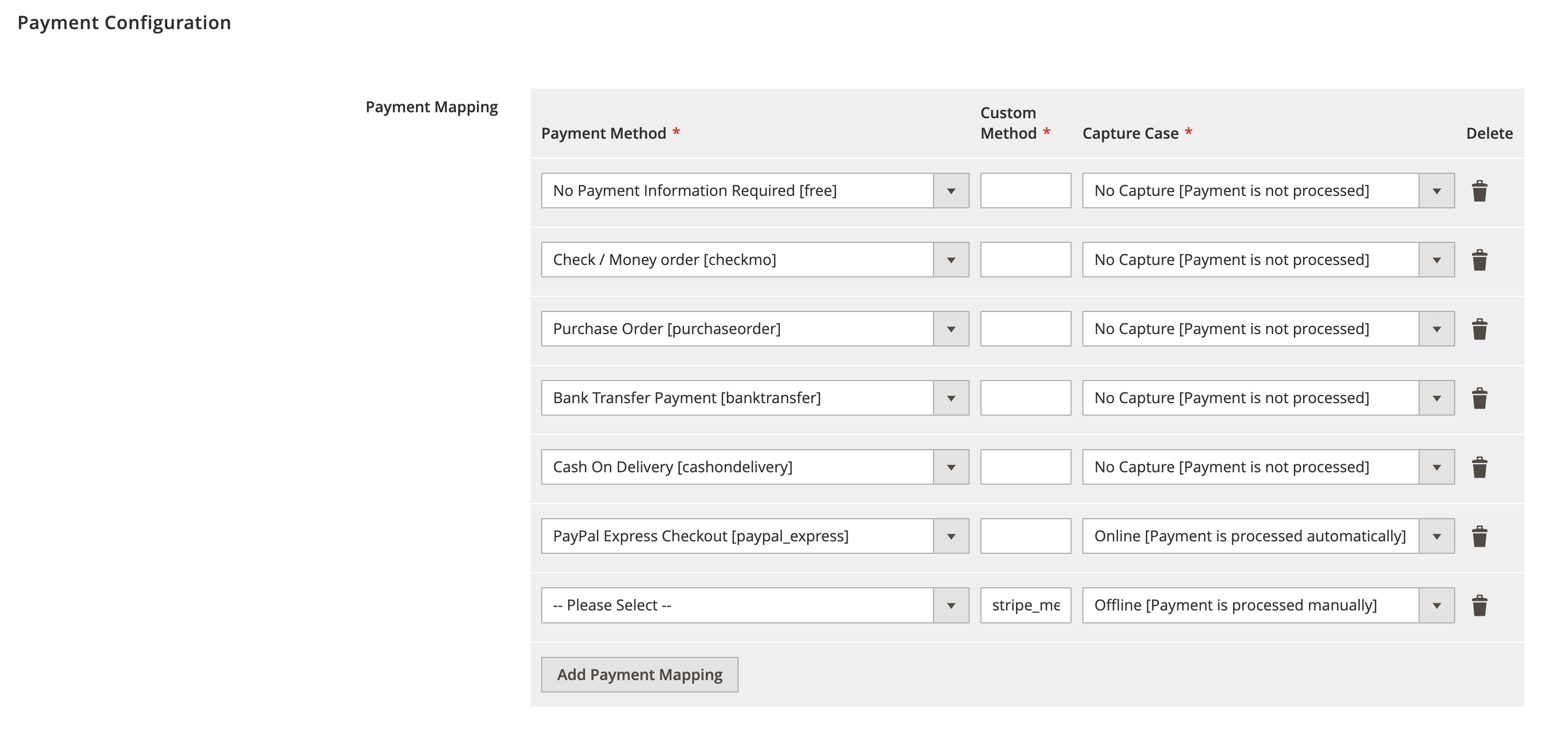
Log Configuration
Expand the Log Configuration section and do the following:
- Log request data to file - Select Yes/No to log request data.
- Log response data to file - Select Yes/No to log response data.