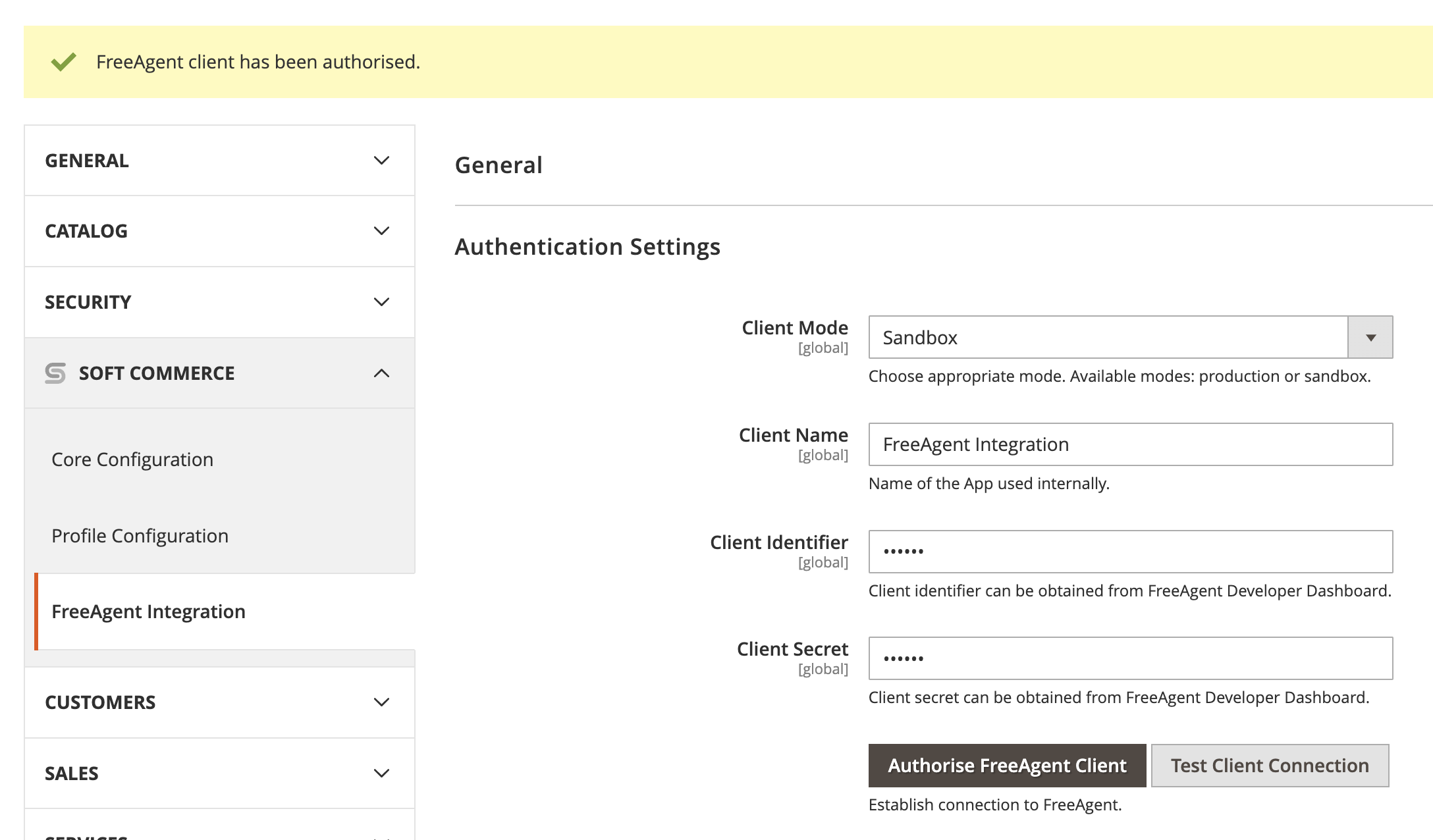Ensure you have read System requirements before proceeding further.
We use REST API to access FreeAgent resources that require authentication to run HTTP requests.
The API uses OAuth 2.0 protocol for authorisation and the “Bearer” authentication scheme to transmit the access token. Access tokens are valid for 1 hour. When the access token expires, our connector will try to exchange the refresh token for a new access token. If refresh token is not available, or this is an initial connection, you’ll be required to connect our application to FreeAgent manually. Manual connection is normally carried out only once at the beginning of setup.
Connection overview
Authentication Settings
- Visit Magento backend system.
- On the Admin sidebar, go to SoftCommerce > FreeAgent > Manage Client Connection > Authentication Settings and do the following:
- Client Mode - Select applicable mode. Available modes: production or sandbox. Choose sandbox mode for testing.
- Client Name - Enter name of the connection (used internally). For example: FreeAgent Integration.
- Client Identifier - Enter client identifier (provided after purchase).
- Client Secret - Enter client secret (provided after purchase).
- Save Configuration by clicking on Save Config button at the top right.
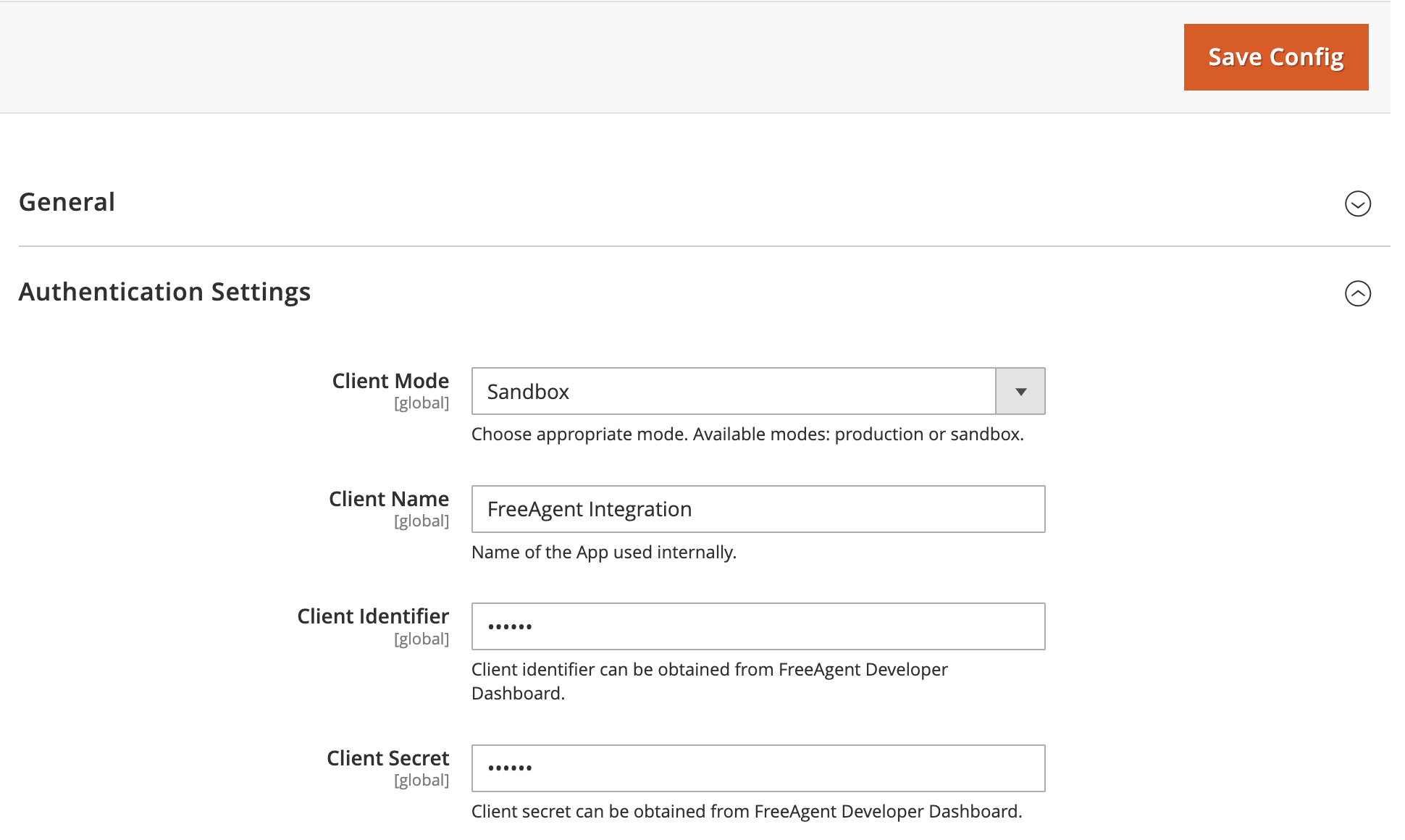
Establish Connection
- Visit Magento backend system.
- On the Admin sidebar, go to SoftCommerce > FreeAgent > Manage Client Connection > Authentication Settings and do the following:
- Authorise FreeAgent Client - Click on the button to establish connection.
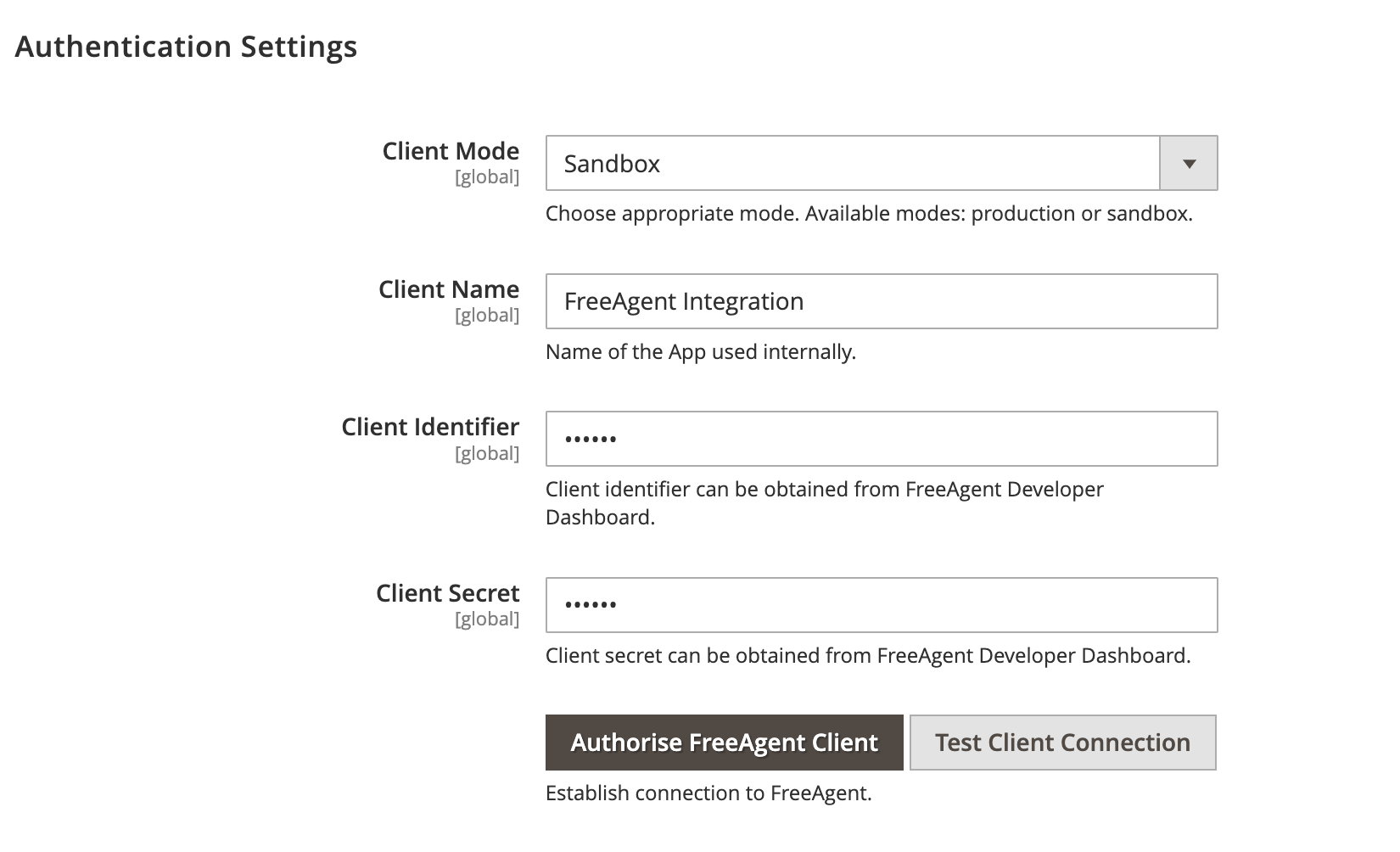
Approve APP
Authorise FreeAgent Client button should take you to a page, where you can approve the APP connection.
- On the Approve APP page do the following:
- Email address - Enter the email registered with your FreeAgent account.
- Password - Enter password for your FreeAgent account.
- Approve App - Click on the button to approve APP connection.
- Confirm Approve App by clicking on Approve button on the confirmation dialog page.
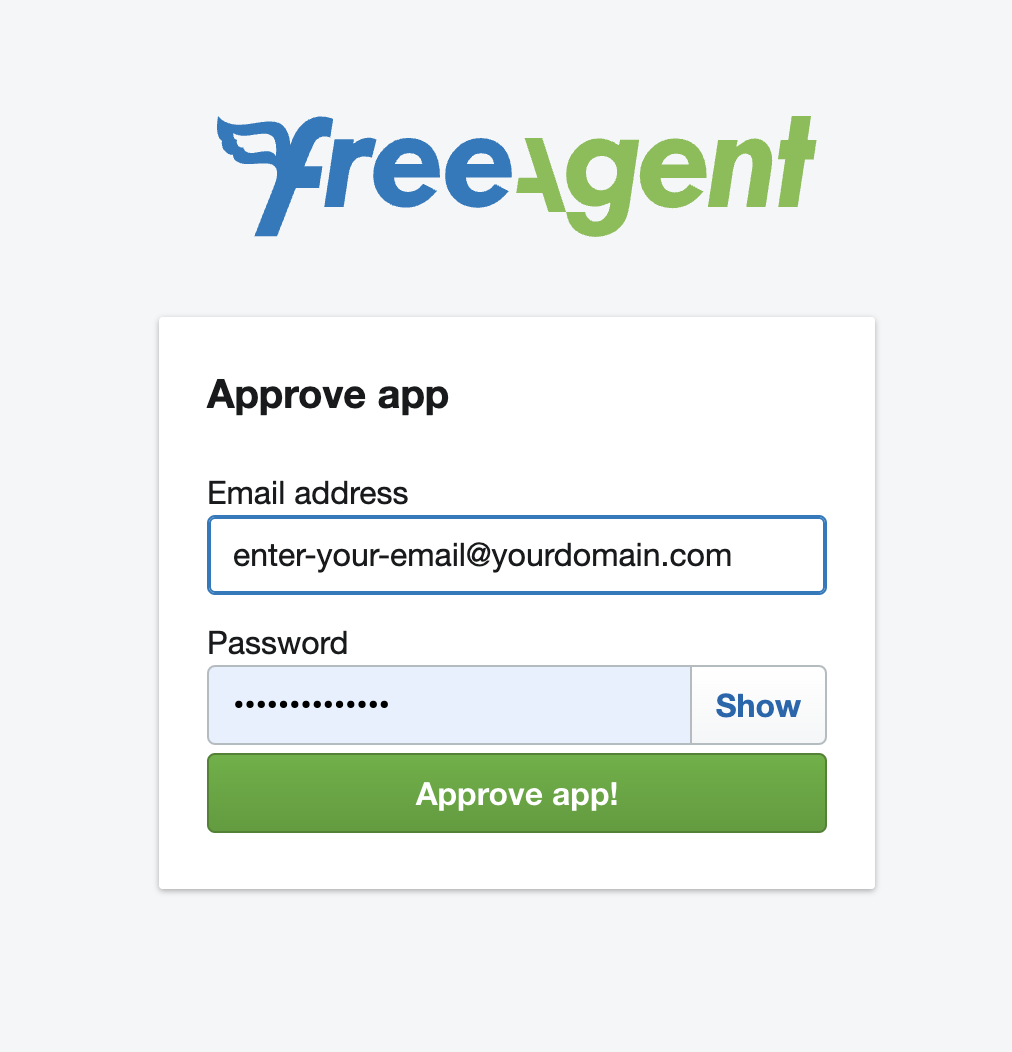
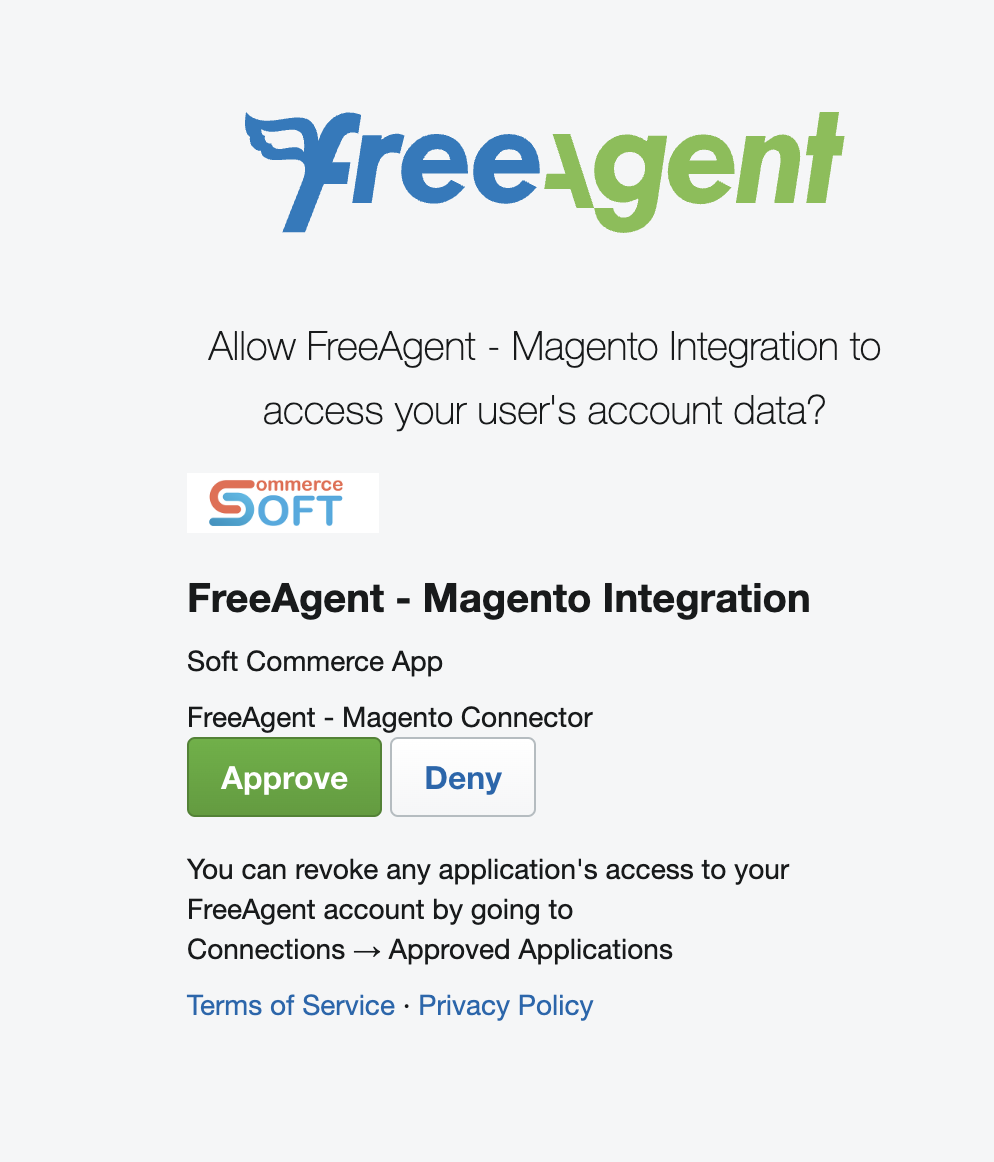
Once the APP is approved you will be re-directed back to your Magento admin page.